使用 Vue3 + vite + elementUI 开发一个 Utools Markdown 编辑器插件
目的 博主个人已经用了很久的 Utools 了,会员也续到了 2024 年,它跟随博主从 Deepin 到 Manjaro,再到 Windows 再到 MacOS,在很多场景下都非常方便,比如选中文本中键翻译、复制 JSON 后自动格式化、正则表达式匹配小工具、计算稿纸等。已推荐给很多同事、朋友使用,无不夸其高效便捷。 Utools 为实现多端兼容,主要使用 JS 开发插件 ,界面 UI 与组件交互与传统的 web 开发别无二致,只不过可以利用更多的系统能力去做传统 web 开发不能做到的事情。
开发文档整理 Utools 开发者文档:http://u.tools/docs/developer/welcome.html ElementUI开发文档:https://element-plus.org/#/zh-CN/component/installation Vue3 开发文档:https://v3.vuejs.org/guide/introduction.html Vite 开发文档:https://vitejs.dev/config/ 在开发者文档中,快速上手仅提供了原生 JS + utools 能力的调用结合,这篇文档的目标是将 Vue3 与 Utools 开发结合,并将国内比较流行的 ElementUI 框架集成在一起 ,最终会基于这些技术创造出一个简易的 Markdown 编辑器,Utools 上搜索 『清爽 Markdown 编辑器』 即可体验。 https://github.com/wangerzi/utools-vue3-markdown-editor Gitee:https://gitee.com/wangerzi/utools-vue3-markdown-editor 界面效果如下: https://github.com/xiaou66/utools-pictureBed https://github.com/xkloveme/utools-calendar https://github.com/in3102/upassword
基础工具的集成 这一小节的目的主要是将业务框架和主要依赖安装好,为实现业务做准备。 空白项目只有一个 README.md 和 .gitignore 本阶段的配置和代码执行已放入 https://github.com/wangerzi/utools-vue3-markdown-editor/tree/element-template ,如果想基于同样的技术栈做研发,可以直接把代码下载下来改。
初始化项目 首先,这是一个 vue3 + vite 的项目,根据官方的 快速上手指引 ,在项目根目录下执行如下指令,注意对比执行结果和 node 版本
其中 mv utools-vue3-markdown-editor/* ./ 是因为项目初始化在子文件夹中,不在主目录初始化是因为会删除该目录所有文件,而空白项目中已经有 .git/README.md/.gitignore 了,初始化到本目录中,会导致这些数据被清理掉,规避风险所以创建在了子目录中。
1 2 3 4 5 6 7 8 9 10 11 12 13 14 15 16 17 18 19 20 21 22 23 24 25 26 27 28 29 30 31 32 33 34 35 36 37 38 39 40 41 42 43 44 45 46 47 48 49 50 51 52 53 54 55 $ node -v $ npm -v $ npm init vite utools-vue3-markdown-editor -- --template vue $ mv utools-vue3-markdown-editor/* ./$ rm -rf utools-vue3-markdown-editor\$ npm install > esbuild@0.12.18 postinstall D:\phpStudy\WWW\github\utools-vue3-markdown-editor\node_modules\esbuild > node install.js $ npm run dev > utools-vue3-markdown-editor@0.0.0 dev D:\phpStudy\WWW\github\utools-vue3-markdown-editor > vite > Local: http://localhost:3000/ > Network: use `--host` to expose
此时访问 http://localhost:3000/ 将会看到如下界面,表示项目初始化完成
框架引入 下一步引入 element 框架,主要参考 官方安装文档 执行如下指令
1 2 3 4 5 6 7 8 9 10 11 12 $ npm install element-plus --save
按需引用和 SASS 由于 vite 、 webpack 等打包工具会用 tree-shaking 剔除未使用的代码,做按需引用可最大程度的利用此功能,减少打包体积。ElementUI 官方也提供了 element 按需引用的使用说明 。 这一步的目的是安装 vite 的 style 引入插件,并安装 sass 和 sass-loader 以兼容 sass 的加载,执行如下指令:
1 2 3 4 5 6 7 8 9 10 11 12 13 14 15 16 17 18 19 20 21 22 23 24 25 26 27 $ npm install vite-plugin-style-import -D $ npm install sass sass-loader
编辑 vite.config.js,调整为如下格式,这一步的目的有两个
指定明确的开发端口,这在 utools 的开发配置中也将有所体现
按需加载 elementUI 的 .scss 文件处理
1 2 3 4 5 6 7 8 9 10 11 12 13 14 15 16 17 18 19 20 21 22 23 24 25 26 27 28 import {defineConfig} from 'vite' import vue from '@vitejs/plugin-vue' import styleImport from 'vite-plugin-style-import' export default defineConfig ({base : './' , server : {port : 3000 ,plugins : [vue (),styleImport ({libs : [{libraryName : 'element-plus' ,esModule : true ,ensureStyleFile : true ,resolveStyle : (name ) => {slice (3 )return `element-plus/packages/theme-chalk/src/${name} .scss` resolveComponent : (name ) => {return `element-plus/lib/${name} `
随后,修改 src/main.js,在其中添入按需引入的 ElementUI 插件和 base.scss
1 2 3 4 5 6 7 8 9 10 11 12 import { createApp } from 'vue' import App from './App.vue' import { ElButton , ElSelect } from 'element-plus' import 'element-plus/packages/theme-chalk/src/base.scss' const app = createApp (App );component (ElButton .name , ElButton )component (ElSelect .name , ElSelect )mount ('#app' )
引入验证 在 src/components/HelloWorld.vue 中小改一下
1 2 3 4 5 6 7 8 9 10 11 12 13 14 15 16 17 18 19 20 21 22 23 24 25 26 27 28 29 30 31 32 33 34 35 36 <template>
执行 npm run dev 并访问 http://localhost:3000/,看到 ElementUI 风格的按钮展现在页面上即表示成功
上面的步骤操作完毕后,开发框架和基础目录都已经建好了,但 utools 与传统 web 开发有区别的地方在于,它可以利用客户端的能力,并能在 utools 中快速调用,所以我们需要定义两个文件 plugin.json 和 preload.js 用来指定插件的配置,封装插件可使用的客户端能力。 官方配置文档:http://u.tools/docs/developer/welcome.html 由于我们调试环境是运行在 localhost:3000 上的,utools 也考虑到了这种调试需求,根据文档可以做出配置 而这次要实现插件可以由两个入口进入,可定义两个 feature
关键字 『markdown 编辑器』进入主页面
复制后缀名为 .md 的文件后,唤醒 utools,我们将会自动读取对应文件并做相关编辑
考虑到 打包后的 plugin.json 和 preload.js logo.png 均需要出现在 dist/ 目录下 ,所以我将这三个文件都放到了 public/ 中,这样打包后这三个文件将会出现在 dist/plugin.json 、 dist/preload.js dist/logo.png,符合打包要求,utools 需要加载的目标文件就是 dist/index.html,所以 plugin.json 中的 main 配置写 index.html 即可。 logo 去 https://www.iconfont.cn/ 随便找了个跟文本编辑相关的拿来用了 public/plugin.json
1 2 3 4 5 6 7 8 9 10 11 12 13 14 15 16 17 18 19 20 21 22 23 24 25 26 27 28 29 30 { "main" : "index.html" , "logo" : "logo.png" , "platform" : [ "win32" , "darwin" , "linux" ] , "preload" : "preload.js" , "development" : { "main" : "http://127.0.0.1:3000" } , "features" : [ { "code" : "main" , "explain" : "一个方便的 markdown 编辑工具" , "cmds" : [ "markdown 编辑器" ] } , { "code" : "copy" , "explain" : "复制文件预览及编辑" , "cmds" : [ { "type" : "files" , "label" : "markdown 文件预览" , "fileType" : "file" , "match" : "/\\.md$/i" , "minLength" : 1 , "maxLength" : 1 } ] } ] }
preload 先简单写一个 console,具体需要用到 node / electron 相关能力了,再回来补全。 public/preload.js
1 console .log ("preload js loaded" )
运行 npm run dev 尝试下打包:
1 2 3 4 5 6 7 8 9 10 11 12 13 14 $ npm run build > utools-vue3-markdown-editor@0.0.0 build D:\phpStudy\WWW\github\utools-vue3-markdown-editor > vite build
调试和打包插件 首先去 utools 插件中搜索『开发者工具』,打开后点击新建项目,补齐相关信息 npm build 后,会产生一个 dist/ 目录,将其下的 dist/plugin.json 拖到开发者工具中,点击运行 plugin.json 中制定了 development.main 为 localhost:3000,所以在调试期间需要 npm run dev 把 devserver 跑起来
1 2 3 4 5 6 7 8 9 10 11 12 13 14 15 16 17 18 19 20 $ npm run dev > utools-vue3-markdown-editor@0.0.0 dev D:\phpStudy\WWW\github\utools-vue3-markdown-editor > vite > Local: http://localhost:3000/ > Network: use `--host` to expose
然后 utools 中输入关键字 『markdown』即可看到处于 dev 状态下的插件 preload.js 正常运行,输出了 『preload js loaded』
注意:指定的 plugin.json 为 dev/plugin.json,所以 public/plugin.json 、 public/preload.js 有任何修改,需要手动复制或者 npm run build 重新打包,然后 utools 开发者工具点击按钮刷新 plugin.json 即可。
功能实现 功能整体比较简单,左侧为编辑区,由 textarea 实现,右侧为预览区,实时渲染左侧编辑区域的 markdown 语法的结果,下方为两个控制按钮,分别是保存和另存。
依赖库的安装调用 1 2 3 4 5 6 7 8 9 10 11 12 $ npm i marked keyboardjs github-markdown-css highlight.js
布局实现 由于此应用单页即可完成,所以简单改造下 src/App.vue 和 src/components/HelloWorld.vue 即可,其中 HelloWorld.vue 在项目中被重命名为了 Editor.vue,目录结构如下图所示:
Editor.vue 模板部分用了 Element 的 el-row 和 el-col,规划好基础布局
1 2 3 4 5 6 7 8 9 10 11 12 13 14 15 16 17 18 19 20 21 22 <template>
样式部分,手动做了些阴影和高度、换行限制
1 2 3 4 5 6 7 8 9 10 11 12 13 14 15 16 17 18 19 20 21 22 23 24 25 26 27 28 <style scoped>
处理逻辑里边,使用了 vue3 的 setup api,定义了 state.path 和 state.content 两个关键的响应式变量,调用了 markd, highlight, keyboardjs 等项目实现功能。
1 2 3 4 5 6 7 8 9 10 11 12 13 14 15 16 17 18 19 20 21 22 23 24 25 26 27 28 29 30 31 32 33 34 35 36 37 38 39 40 41 42 43 44 45 46 47 48 49 50 51 52 53 54 55 56 57 58 59 60 61 62 63 64 65 66 67 68 69 70 71 72 73 74 75 76 77 78 79 <script setup>
preload.js 上一节提到了 preload.js 可以实现一些 web 无法实现的客户端功能,比如读取、保存客户端文件,官方规定,需要上架插件市场的插件,均需要明文 preload.js 以便审核,这里的需要用到的核心能力就是读取和保存用户文件了,这里针对读取和保存也做了收口,减少由于业务层 BUG 穿透过去影响系统正常运行的可能性。
1 2 3 4 5 6 7 8 9 10 11 12 13 14 15 16 17 18 19 20 21 22 23 24 25 26 27 const fs = require ('fs' );console .log ("preload js loaded" )window .readMarkdownFile = function (path ) {if (path.match (/\.md$/i )) {return fs.readFileSync (path, {encoding : "utf-8" else {return "" ;window .writeMarkdownFile = function (path, content ) {if (fs.existsSync (path)) {if (path.match (/\.md$/i )) {writeFileSync (path, content)return true ;else {return false ;else {writeFileSync (path, content)return true ;
App.vue 在业务层中即可调用经过 window 变量暴露出来的 readMarkdownFile 和 writeMarkdownFile 方法,使用 utools 的钩子函数(onPluginEnter )即可识别入口为复制了 markdown 文件还是直接打开。
1 2 3 4 5 6 7 8 9 10 11 12 13 14 15 16 17 18 19 20 21 22 23 24 25 26 27 28 29 30 31 32 33 34 35 36 37 38 39 40 41 42 43 44 <template>
打包 upx 或发布到插件中心 调试无误后,点击打包为 upx 即可自行安装测试或分发
常见问题和总结 不论是使用 webpack 还是 vite ,打包时一定要注意打包路径(base: “./“),因为 utools 需要根据相对路径索引打包资源,否则调试模式下是好的,只要发布为 upx 就出问题。 开发 utools 插件上手也很快的,本博客对应的插件在基础框架引入后,开发、调试、编写文档的时间不到六小时。 最后,祝 utools 越做越好,完善 utools 插件生态的人越来越多,星星之火可以燎原。
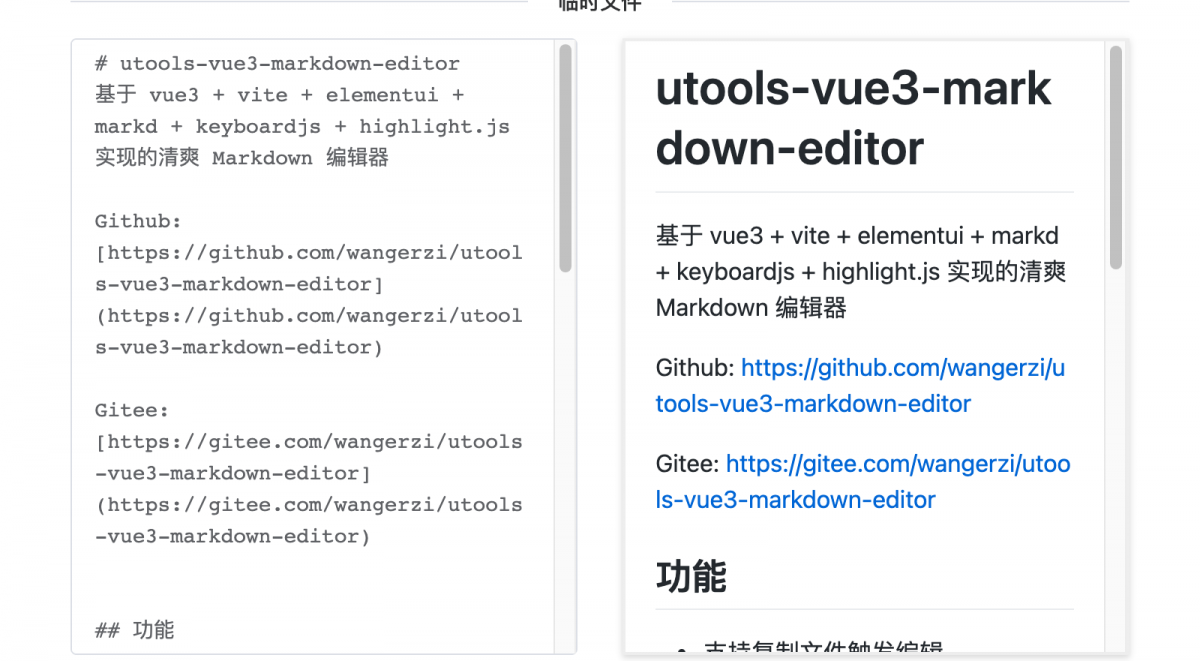
 而在使用的同时,也想为社区出一份力,实现一些插件为自己为他人提供更多的便利,Utools 为实现多端兼容,主要使用 JS 开发插件,界面 UI 与组件交互与传统的 web 开发别无二致,只不过可以利用更多的系统能力去做传统 web 开发不能做到的事情。
而在使用的同时,也想为社区出一份力,实现一些插件为自己为他人提供更多的便利,Utools 为实现多端兼容,主要使用 JS 开发插件,界面 UI 与组件交互与传统的 web 开发别无二致,只不过可以利用更多的系统能力去做传统 web 开发不能做到的事情。 
 具体代码见: Github:https://github.com/wangerzi/utools-vue3-markdown-editor Gitee:https://gitee.com/wangerzi/utools-vue3-markdown-editor 界面效果如下:
具体代码见: Github:https://github.com/wangerzi/utools-vue3-markdown-editor Gitee:https://gitee.com/wangerzi/utools-vue3-markdown-editor 界面效果如下:  还有一些优秀的开源插件可参考: https://github.com/xiaou66/utools-pictureBed https://github.com/xkloveme/utools-calendar https://github.com/in3102/upassword
还有一些优秀的开源插件可参考: https://github.com/xiaou66/utools-pictureBed https://github.com/xkloveme/utools-calendar https://github.com/in3102/upassword


 上一步
上一步 
 由于是调试模式,并且我们在
由于是调试模式,并且我们在  进入插件后,点击右上角按钮或者 ctrl+sfhit+i 可进入开发者模式,开发者模式中可以看到
进入插件后,点击右上角按钮或者 ctrl+sfhit+i 可进入开发者模式,开发者模式中可以看到 



 也可以在『插件发布中』点击发布插件,填写相关信息,审核后即可在插件市场看到发布的插件。
也可以在『插件发布中』点击发布插件,填写相关信息,审核后即可在插件市场看到发布的插件。 
